Anykey Configurator for Mac
Our new Anykey Configurator desktop software has been extended with many advanced features during our kickstarter campaign and is tested to be compatible with macOS High Sierra, Mojave and Catalina.
 Download AnyKey Installer
Download AnyKey Installer
The older legacy version without advanced features. Compatible Snow Leapard, El Capitan, Sierra, High Sierra can still be downloaded here: AnyKey configurator v2.0.0
Installation video for macOS
Here is a small tutorial video that shows how to install and enter an activation code:
macOS installation manual
The above video explains the first steps to get the configurator registered and running.
When the anykey configurator application is started for the first time. You will need your activation code to activate it. Just enter it exactly like the code you received with your anykey (type it exactly, capital and small letters matter) and then click on the register button.

If you enter your activation code correctly the software is activated. You will never have to type it again unless you want to install it on another machine. Your license is unlimited in time and number of installations but for personal use only (do not give your activation code to other people outside your company or family as this can result in your license being cancelled). You will now see the anykey configurator main screen.
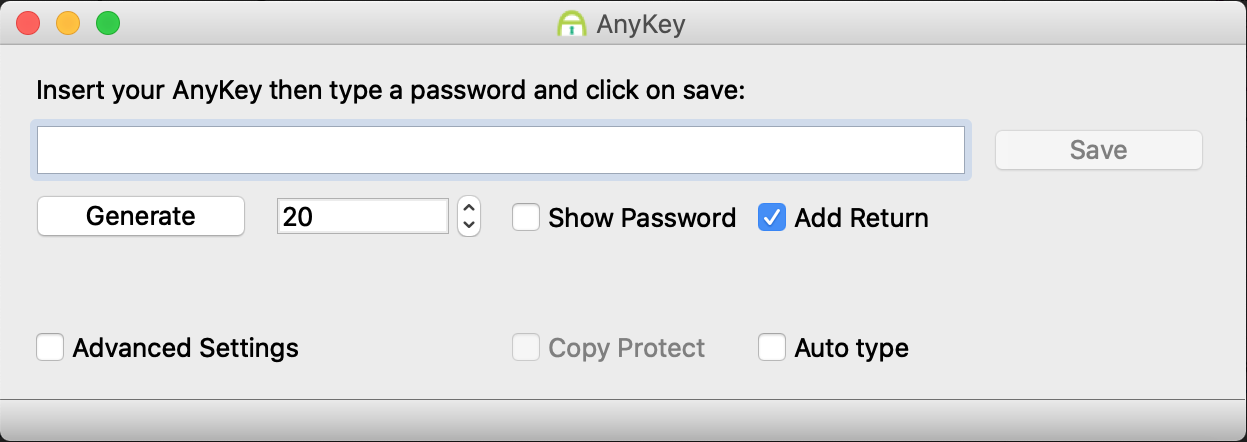
Now it's time to insert your anykey into any usb port. On macOS you will see this
popup notification to show the anykey was inserted correctly.
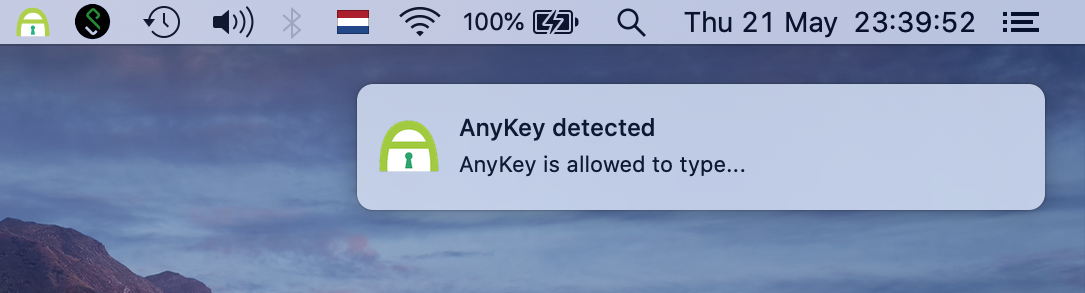
The default password string on your anykey appears. It's the url to this webshop.
When you click the show password checkbox you should see this (if something looks wrong you might need to change the keyboard layout to match yours, you can do that with advanced settings, explained later).
Now it's time to change and save your custom password.
To pick a secure password there are several handy features in the configurator software.
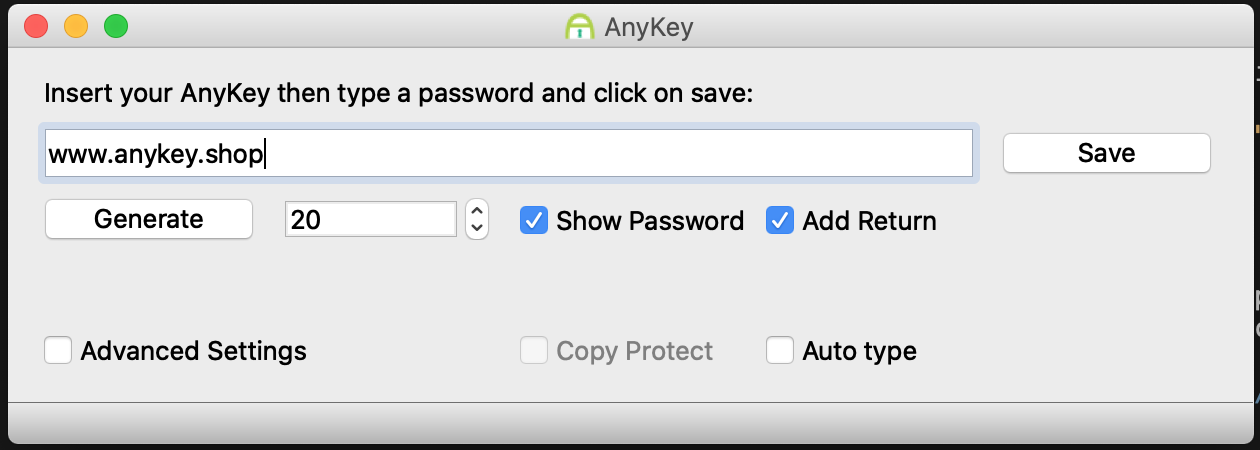
Here we just clicked on the Generate button and a nice secure random password of 20 characters appears. You can also make it longer or shorter by increasing the 20 to 30 and then click generate it becomes 30 chars long etc. The default is a good balance between security and speed of use.
If you rather have a passphrase or a password you already use you can ofcourse just enter that here manually too. Once you are done just click on the save button.
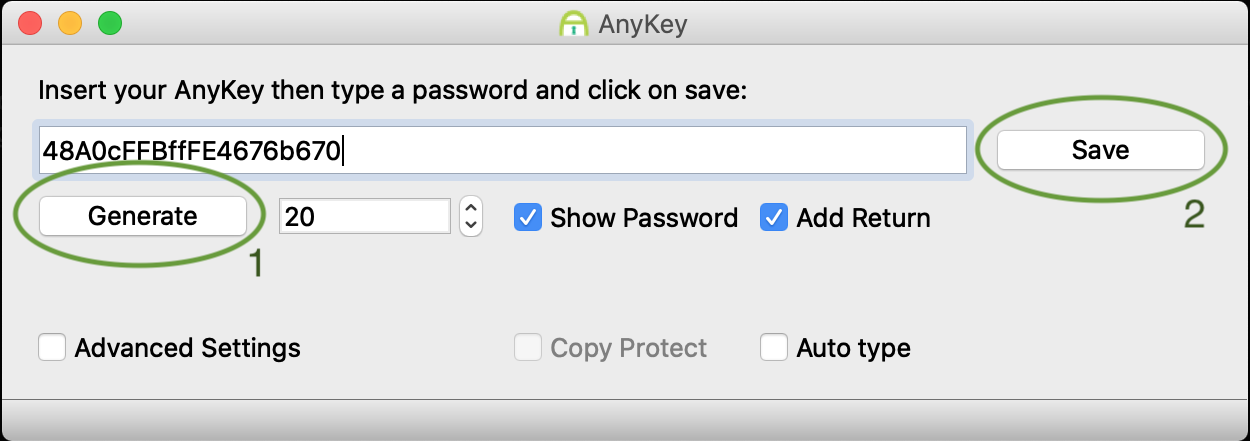
You will briefly see a progress bar appear for 1 or 2 seconds and then the status message 'Password saved' is shown to notify you your anykey is now ready. You can validate this by removing it and re-inserting it that it now types the password that you have configured.
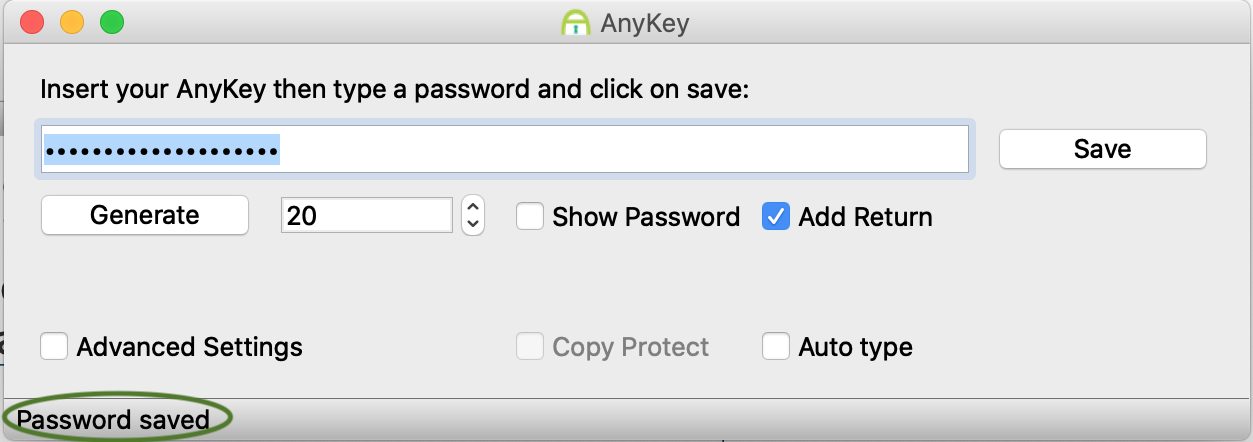
That's it if you want to have the basic features you are now done. If however you want extra security or the keyboard layout does not match the one on your pc you can go to the advanced settings.
Advanced settings manual
Keyboard layout and type speed
When you click on the advanced Settings checkbox you will see more settings and features that you can activate.
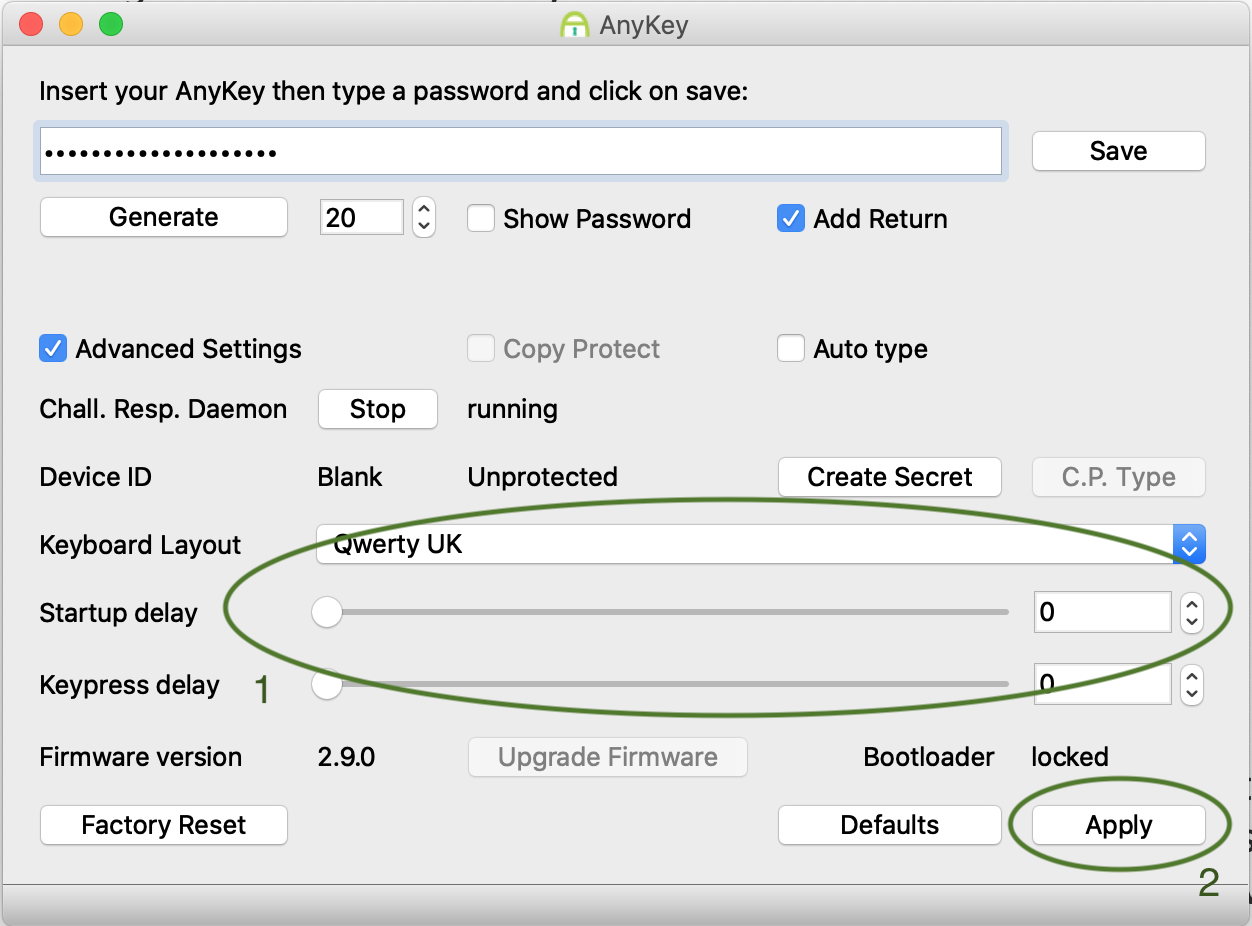
Changing the keyboard layout is the easiest to do. Just select the keyboard layout that matches the one you have and then click on apply. Startup delay and keypress delay are just as easy. For this you just drag the sliders to where you want them and click on apply. The defaults should be fine. Startup delay is the time anykey starts working after you inserted it. Keypress delay is the pause it takes between typing each character.
Activate copy protection
This part is optional but it does provide you with top notch copy protection.
- Advantage: it protects your password even when the anykey is lost, stolen or someone 'borrows' it.
- Disadvantage: you can only use your anykey on the device(s) where you have linked it and the device you use it needs to run the configurator software.
The copy protect checkbox is by default not enabled. To enable it you first need to click on create secret. Then check the copy protect box and then click save to store your password securely. This will fill in a device id and show the status as being secured.
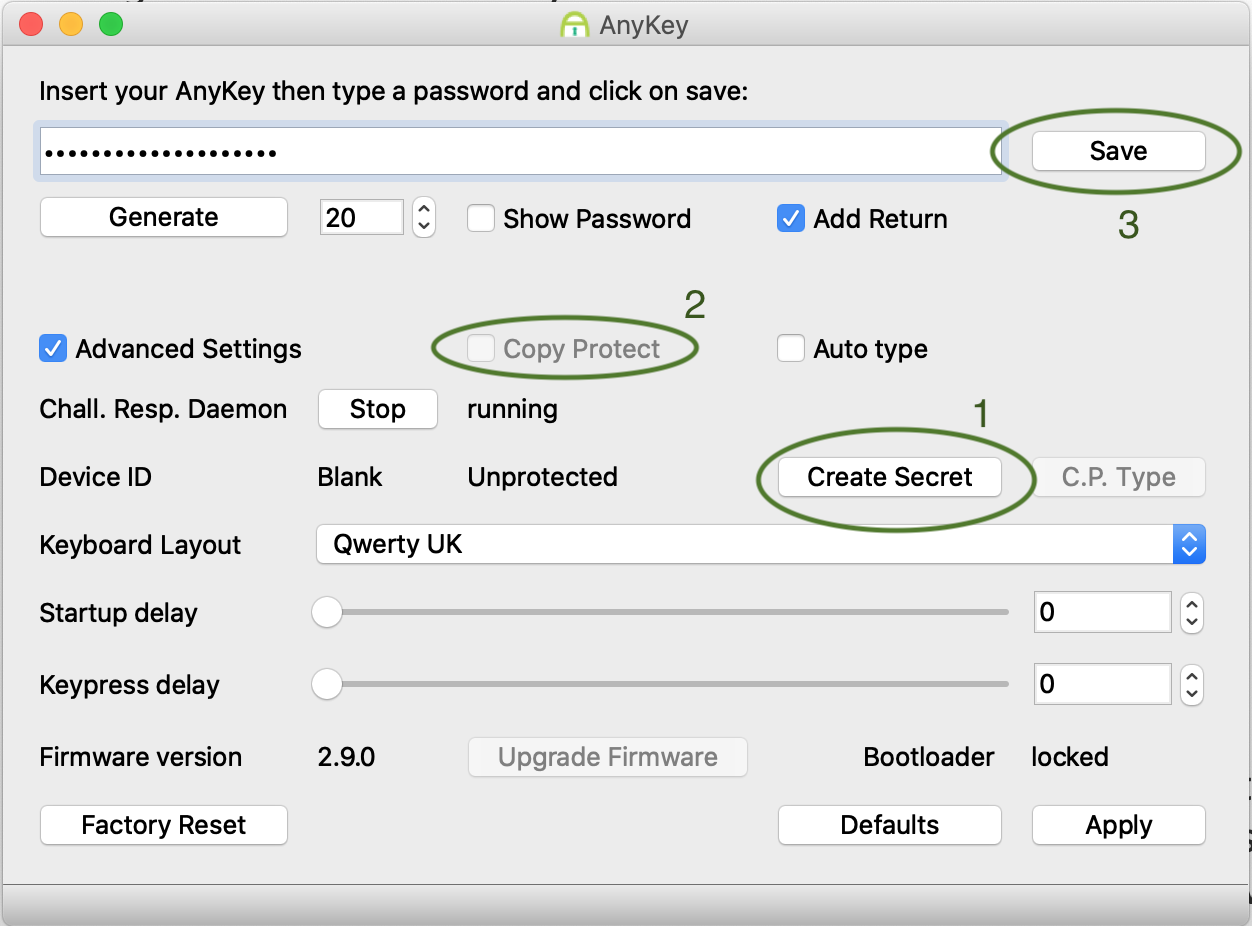
Now you can also click on the auto type checkbox if you want to have it type immediately after inserting or you can choose to have it only type it's password after you use the type password command in the menu.
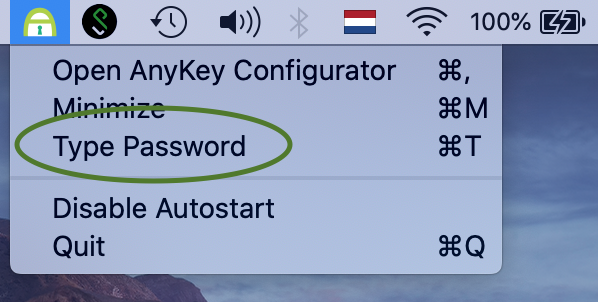
In this screen we enabled the challenge/response copy protect feature. This makes the anykey only work on your machine and it will not be readable nor usable on any other machine. The way it works is that the anykey now only releases its password if the host machine is able to properly answer a challenge response. The host machine can only do this if the anykey configurator is installed and it needs to have your device_id and device_salt stored. When you configure your anykey this way you have nothing to fear if you loose it or misplace it. Someone else can't insert it into their pc and retrieve or copy the password.
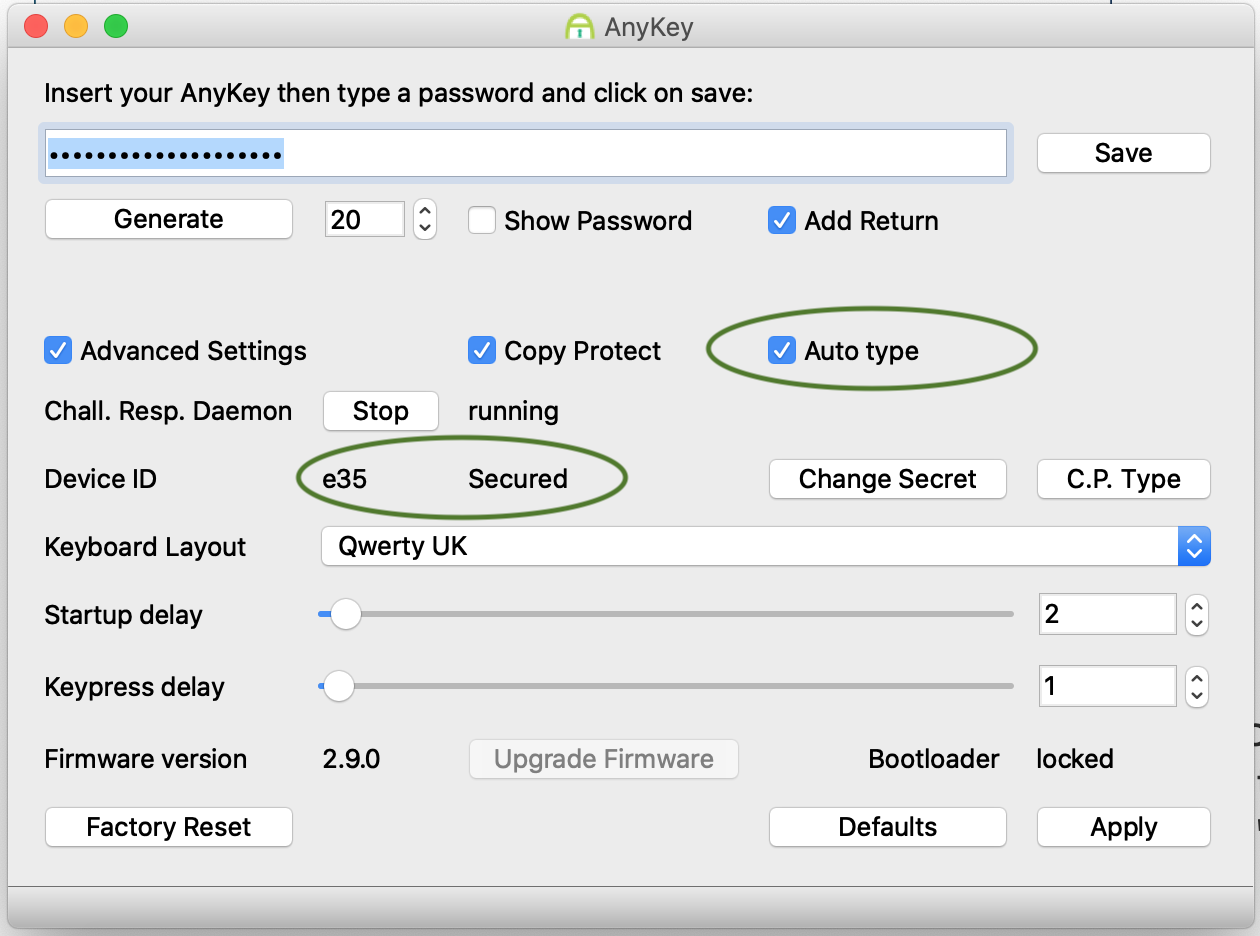
That's it your anykey is now configured and secured agains copying. If you want to have copy protected anykey and still have it type automatically whenever you insert it you just need to check the 'Auto type' checkbox and click on save again.
Using the anykey configured with copy protect is a really good match to use with a password manager like KeepassXC. The KeepassXC application is available for download for free and is open source and supports windows, linux and macOS.
The password manager asks you your master password every time you want any of your stored passwords that you use on various websites and other applications. By having an anykey unlock it, it becomes really easy to use and you have no excuse anymore not to use it. It's way more secure than using a short or easy master password to lock your password manager and it's faster too.
Activating your copy protected anykey on multiple devices
If you choose not to copy protect the anykey. It will work in anything you insert it (even android devices and random linux, max, windows machines all will happily accept your any key even when the software is not installed). This is handy for sharing a password to a colleague or using it on a guest pc but you'll have to re-enable your copy protect after doing this if you want to be safe against theft/borrowing. Once you enable copy protect it will only type its password after a succesfull challenge response. First install anykey configurator on the second machine you want to use your copy protected anykey. And then activate just like we've done on the first machine by typing in your activation code.
When you insert your copy protected anykey into the new machine however you'll notice you see this error and also it won't type your password anymore (however it still works fine on your original device).

Well yes ofcourse that's the copy protection at work and because we don't connect to the cloud/internet in any way except to activate or your application. You need some manual steps to get the device id and salt working on your second pc. Think about it: if it would happily type your password here then a thief would be able to do the same steps and get your copy protected password.
So on your second pc or laptop you see this now:
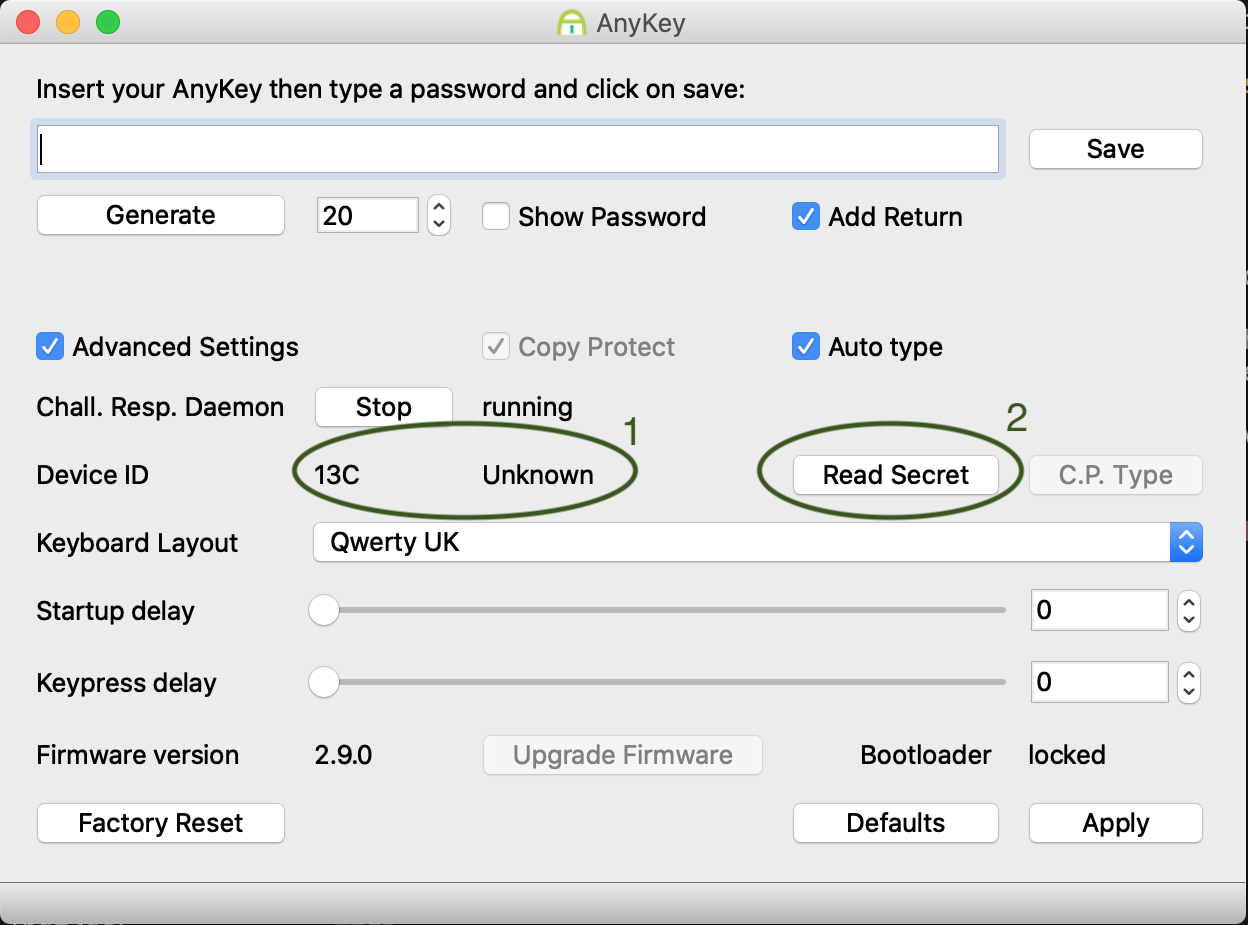
This means the configurator is smart enough to see it won't be able to do a succesfull challenge response to unlock it. But it allows you to read in the secret salt and id to make it possible. There's a catch that you'll notice when you press the read secret button.

So now go to your first pc and temporarely disable the copy protect on your AnyKey by unchecking these
checkboxes and clicking on save (for obvious reasons disabling it only works on the already linked pc, not the new one):
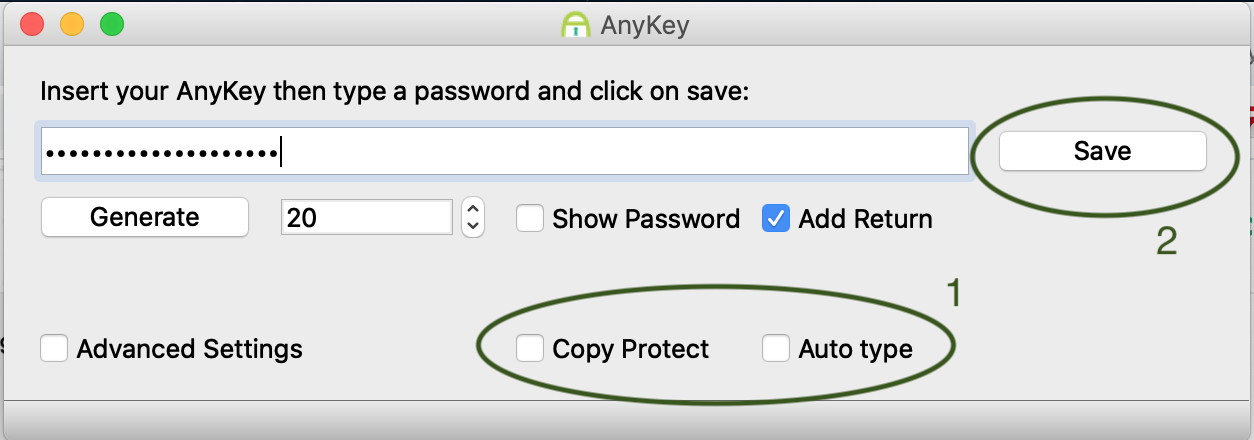
Now, go to the second pc and insert your anykey (with the configurator software still opened). It will type the password into the input. And this time we can press the 'Read secret' button again but because the password matches the one filled into your configurator input box. This time the anykey allows for reading out the device id and secret salt.
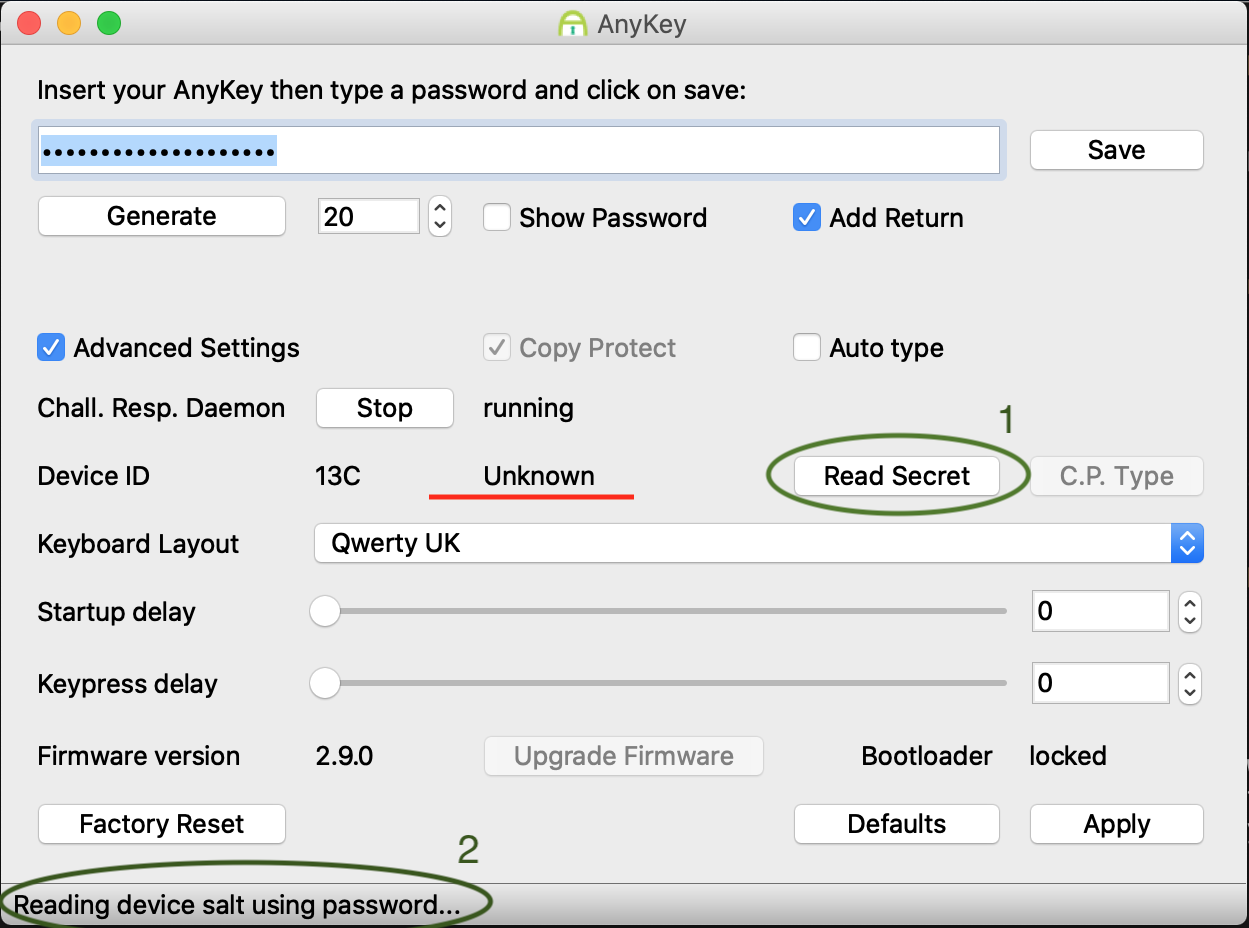
After a few seconds the screen changes and we see it was succesfull:
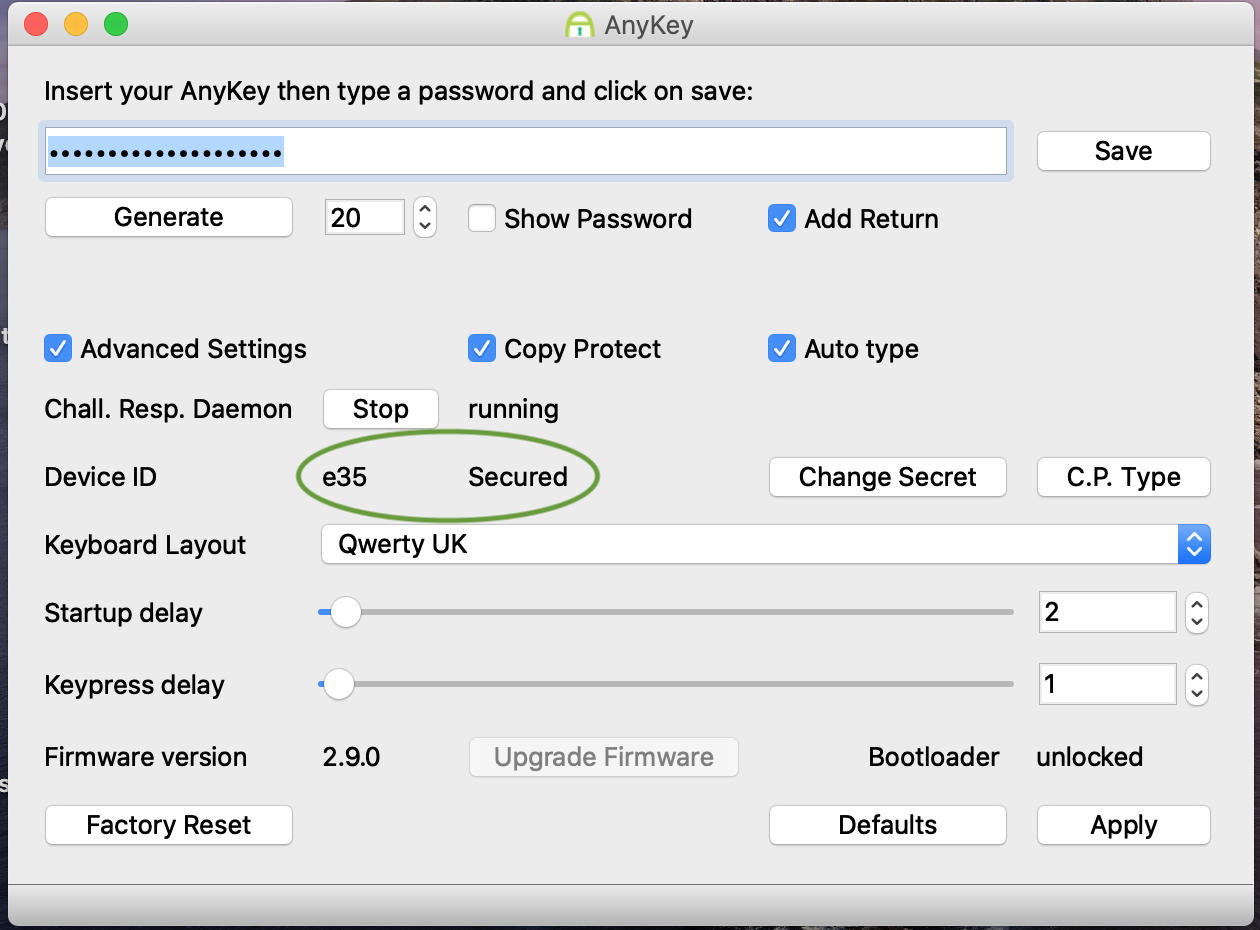
We can test that it's now working on our second pc by clicking the C.P. Type button.
This will do a challenge response and let the key type again. After this we activate the
copy protect and auto type boxes again and click on save. Now the anykey works on your 2 pc's and nowhere else.
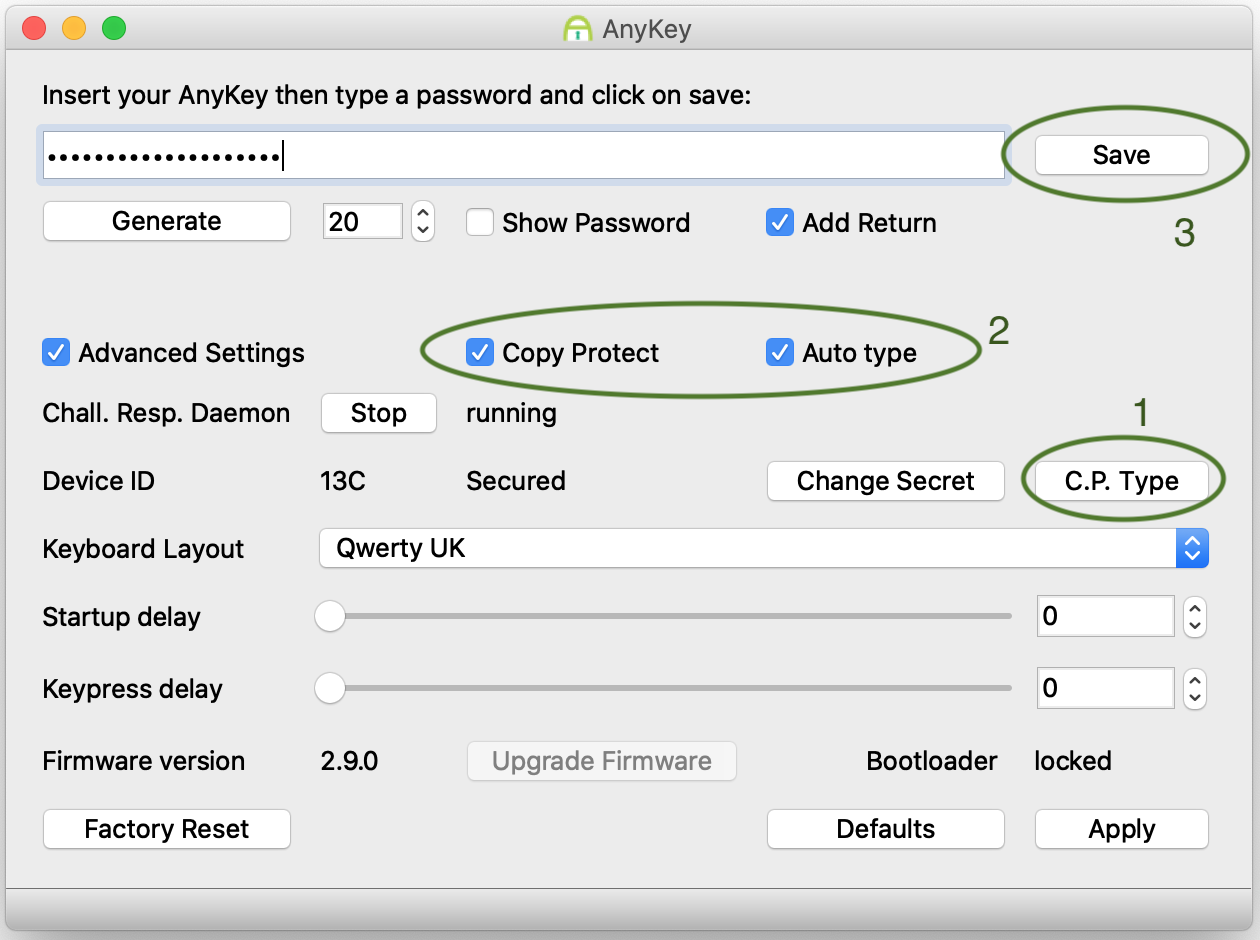
Factory reset
Your pc is stolen but not your anykey or your drive has crashed and you lost all data. Then as a last measure the factory reset can be used to at least rescue your anykey from the trashcan.
This resets your device to how it was when you received it in the mail. All settings, passwords and the entire eeprom is whiped. After this step you can re-use your now blank anykey on a new pc or laptop.
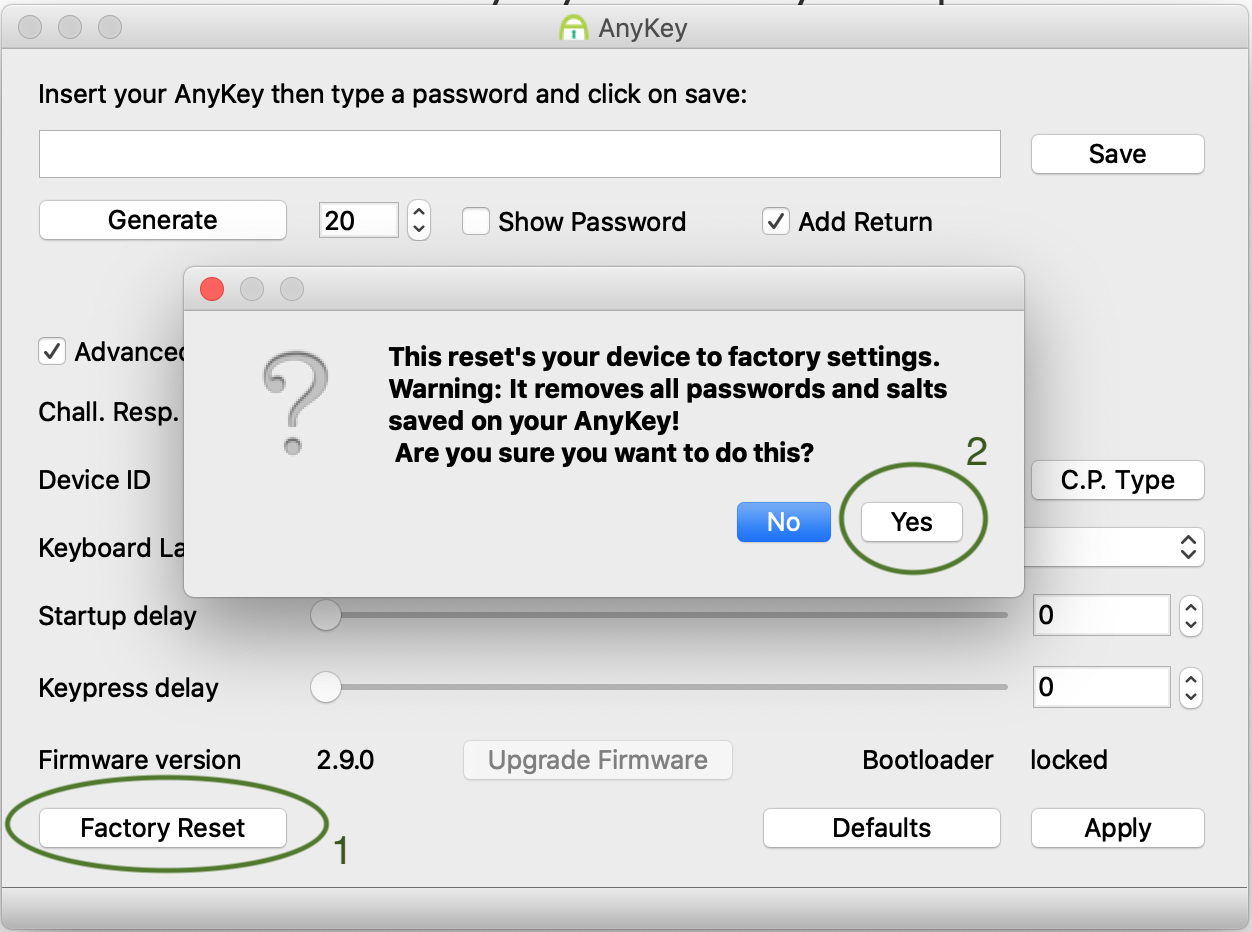

That sums up all the features of your AnyKey. Enjoy!